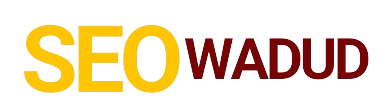- The Big Three: Our Go-To Singtel TV Box Fixes
- Diving Deeper: Specific Singtel TV Box Issues & Solutions
- No Picture or Poor Picture Quality Fixes for your Singtel TV Box
- Sound Problems: Troubleshooting Your Singtel TV Box Audio
- Remote Control Woes: Fixing Your Singtel TV Box Remote
- Network & Connectivity Issues: Your Singtel TV Box & The Internet
- Performance & Speed Problems with Your Singtel TV Box
- When to Call for Backup: Contacting Singtel Support
- FAQs: Common Questions About Your Singtel TV Box
Your Singtel TV Box acting up? Don’t sweat it. We’ve got the essential, hassle-free fixes to get your entertainment back on track, often without needing to call anyone. We know how frustrating it is when you just want to kick back and watch something, and your tech decides to play hide-and-seek. We’ve been there, staring at a frozen screen or a “No Signal” message, wondering if we need to become a certified IT technician just to watch our favorite shows.
But here’s the thing: most of the time, the solutions are surprisingly simple. We’re talking about practical, real-world steps that cut through the noise and get you back to your binge-watching marathon. We’re not going to hit you with tech jargon; we’re just going to give you the playbook that works.
This isn’t just about fixing a problem; it’s about giving you the confidence to handle these moments yourself. Think of it as your personal troubleshooting guide, direct and to the point. No fluff, just results. So, let’s dive into these Singtel TV Box fixes, because your entertainment shouldn’t have to wait.
—
The Big Three: Our Go-To Singtel TV Box Fixes
Before we get into anything complex, there are three fundamental steps we always start with. These aren’t just fixes; they’re the absolute bedrock of troubleshooting almost any electronic device, especially your Singtel TV Box. Trust us, these solve more problems than you’d think.
1. Give It a Good Old-Fashioned Reboot (The Power Cycle)
Why it works: Your TV box, like any computer, can get bogged down. A reboot clears its temporary memory, refreshes its connections, and often resolves glitches by giving it a fresh start. It’s like hitting the reset button on its brain.
How we do it:
Turn off your Singtel TV Box. Don’t just use the remote; reach for the power button or switch it off at the wall.
Unplug the power cord completely from the back of the box or the wall outlet.
Wait a full 60 seconds. This isn’t arbitrary; it ensures all residual power drains out and the device truly resets.
Plug it back in.
Turn it on and give it a few minutes to fully boot up.
Real-world example: We’ve seen countless “no signal” issues, frozen screens, or slow responsiveness disappear entirely just by doing this. It’s almost magical how often this simple step works.
2. Check Those Cables & Connections (The Physical Check)
Why it works: Loose or faulty cables are silent killers of a good viewing experience. A tiny jiggle can disconnect your picture or sound.
How we do it:
HDMI Cable: This is your primary connection for picture and sound. Make sure it’s securely plugged into both your Singtel TV Box and your TV. Try unplugging and re-plugging both ends. If you have a spare HDMI cable, swap it out. Sometimes, the cable itself goes bad.
Ethernet Cable (if applicable): If your TV box is connected via a network cable (instead of Wi-Fi), ensure it’s firmly seated in both the box and your router/modem.
Power Cord: Just like with the reboot, ensure it’s snug both at the wall and the box.
Other Cables: Any fiber optic or audio cables should also be checked.
Insight: We always recommend using high-quality HDMI cables. Cheap ones can cause intermittent issues or even limit your picture quality, especially if you’re trying to watch in 4K.
3. Confirm Your TV Input (The Source Check)
Why it works: Your TV has multiple inputs (HDMI 1, HDMI 2, AV, etc.). If your TV isn’t set to the correct one, it won’t “see” your Singtel TV Box, resulting in a blank screen.
How we do it:
Grab your TV remote. Not the Singtel one, your TV’s remote.
Look for a button labeled “Input,” “Source,” or “TV/Video.” Press it.
Cycle through the inputs until you find the one your Singtel TV Box is connected to (e.g., HDMI 1, HDMI 2).
Wait a few seconds on each input to see if the picture appears.
Story time: We once spent 15 minutes troubleshooting a “dead” TV box, only to realize a family member had switched the TV input to the gaming console. Simple, but easily overlooked.
—
Diving Deeper: Specific Singtel TV Box Issues & Solutions
If the “Big Three” didn’t solve your problem, don’t worry. We’ve got more specific fixes for common frustrations.
No Picture or Poor Picture Quality Fixes for your Singtel TV Box
Beyond checking the HDMI cable and input, sometimes the problem lies in the TV box’s signal or settings.
Check Screen Resolution:
Sometimes, your box might output a resolution your TV isn’t happy with.
Go to Settings on your Singtel TV Box (if you can see the menu).
Navigate to Display or Picture Settings.
Try lowering the resolution temporarily (e.g., from 1080p to 720p) to see if a picture appears, then gradually increase it.
Swap HDMI Ports: Your TV might have a faulty HDMI port. Try connecting your Singtel TV Box to a different HDMI port on your television.
Remove HDMI Splitters/Switches: If you’re using one of these, try connecting the Singtel TV Box directly to your TV. These devices can sometimes introduce signal issues.
Sound Problems: Troubleshooting Your Singtel TV Box Audio
Are you getting a picture but no sound, or distorted audio? Let’s fix that.
Volume Levels: Obvious, but check both your TV’s volume and the Singtel TV Box’s volume. Make sure neither is muted.
Audio Output Settings:
On your Singtel TV Box, go to Settings.
Look for Audio Settings or Sound Output.
Ensure it’s set to “Stereo” or “PCM” if you’re not using a home theater system. If you are, check for options like “Dolby Digital” or “Bitstream.” Sometimes, a mismatch here causes silence.
External Audio Systems: If you’re using a soundbar, AV receiver, or home theater system, ensure they’re turned on, set to the correct input, and their cables are secure.
Remote Control Woes: Fixing Your Singtel TV Box Remote
A non-responsive remote makes your TV box practically useless. We’ll fix that.
Replace Batteries: This is the most common culprit. Old batteries = dead remote. Always try fresh ones first.
Line of Sight: Ensure nothing is blocking the path between your remote and the Singtel TV Box. Remove clutter, or try aiming directly at the box’s sensor.
Re-Pair the Remote (if Bluetooth/RF): Some Singtel remotes are Bluetooth or RF, not just infrared.
Check your Singtel TV Box manual for specific pairing instructions. Typically, it involves holding down a couple of buttons for a few seconds.
Internal linking opportunity: If you’re struggling with any kind of universal remote pairing, we have another guide on “Mastering Your Smart Home Remote Controls”.
Check for Stuck Buttons: Sometimes, a button gets stuck, preventing others from working. Press each button firmly to ensure none is depressed.
Network & Connectivity Issues: Your Singtel TV Box & The Internet
Buffering, slow loading, or unable to access apps? Your internet connection is likely the issue.
Restart Your Router/Modem: Just like your TV box, your internet equipment benefits from a reboot.
Unplug your router/modem’s power cord.
Wait 60 seconds.
Plug it back in and wait a few minutes for all the lights to stabilize.
Check Wi-Fi Signal Strength:
On your Singtel TV Box, go to Settings > Network.
Check the signal strength. If it’s weak, consider moving your router closer, or using an Ethernet cable for a direct, more stable connection.
Internal linking opportunity: For tips on optimizing your home Wi-Fi, check out our guide on “Boosting Your Home Internet Speed for Seamless Streaming”.
Ethernet Connection: If possible, connect your Singtel TV Box directly to your router with an Ethernet cable. This bypasses Wi-Fi interference and generally provides a more reliable and faster connection.
Check other Devices: Are other devices on your network having issues? If so, the problem might be with your internet service provider (ISP).
Performance & Speed Problems with Your Singtel TV Box
Is your box sluggish, apps crashing, or menus slow to respond?
Clear Cache/Data for Apps:
Go to Settings > Apps on your Singtel TV Box.
Select the problematic app (e.g., Netflix, YouTube).
Choose Clear Cache first. If that doesn’t help, try Clear Data (be aware this will log you out of the app and delete saved preferences).
Update Firmware/Software: Ensure your Singtel TV Box is running the latest software. This often includes bug fixes and performance improvements.
Go to Settings > System > Software Update (or similar path).
Allow the box to check for and install any available updates.
Factory Reset (Last Resort): This wipes all your settings, downloaded apps, and preferences, returning the box to its out-of-the-box state. Only do this if all else fails, as it requires setting everything up again.
Find this option in Settings > System > Reset (or similar). You’ll usually be asked to confirm.
—
When to Call for Backup: Contacting Singtel Support
We believe in empowering you to solve problems, but sometimes you hit a wall. If you’ve gone through all these Singtel TV Box fixes and your issue persists, it’s time to reach out to Singtel customer support.
Here’s what to do before you call:
Note Down Everything: What did you try? What were the symptoms? When did it start? The more detail you provide, the faster they can help.
Model Number: Have your Singtel TV Box model number handy.
Account Details: Your Singtel account ID or registered phone number.
Be Patient: Troubleshooting can take time, but being prepared will streamline the process.
—
FAQs: Common Questions About Your Singtel TV Box
Q1: Why is my Singtel TV Box constantly buffering?
A1: This is usually an internet speed or signal strength issue. Try restarting your router and modem, move your TV box closer to your Wi-Fi router, or