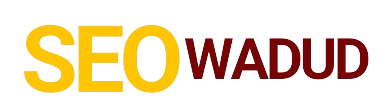- Why Google Wifi with Your Singtel Connection? Ditch the Dead Zones.
- Getting Down to Brass Tacks: Setting Up Google Wifi with Singtel Fibre Broadband
- The Payoff: Seamless Connectivity and Smart Home Control
- Troubleshooting Common Hurdles: What If It Doesn't Just Work?
- FAQs About Google Wifi and Singtel Compatibility
Ever found yourself staring at a Wi-Fi signal bar, wondering why your Singtel connection feels more like dial-up in certain rooms? You’re not alone. Many of us grapple with dead zones, buffering videos, and smart devices that just don’t cooperate. This often leads to a crucial question: does Google Wifi work with Singtel? Absolutely, Google Wifi is fully compatible with Singtel, and setting it up can dramatically improve your home Wi-Fi experience.
But let’s be real. It’s not just about compatibility; it’s about getting actual value. We want fast, reliable internet everywhere, without the usual tech headaches. So, let’s peel back the layers and see exactly how to make Google Wifi and your Singtel broadband sing together.
Why Google Wifi with Your Singtel Connection? Ditch the Dead Zones.
For years, we just accepted that Wi-Fi was spotty. One moment you’re streaming 4K, the next you’re waiting for a webpage to load in the bedroom. This is usually because your single router just can’t cover your entire home effectively. Walls, furniture, even mirrors—they all sabotage your wireless signal.
Here’s where Google Wifi steps in, offering a robust mesh Wi-Fi system. Instead of one central router doing all the heavy lifting, you get multiple “points” that work together to create a single, powerful network blanketing your entire space. Think of it like this: instead of yelling from one room and hoping your message gets to the far end of the house, you’ve got people strategically placed to relay it clearly to every corner.
When you’re a Singtel customer, you’re already getting solid internet speed. The goal isn’t to change your internet provider; it’s to ensure that awesome speed reaches every device, everywhere in your home. That’s where a good home mesh network comes in.
Getting Down to Brass Tacks: Setting Up Google Wifi with Singtel Fibre Broadband
Alright, enough preamble. Let’s talk execution. Integrating Google Wifi with your existing Singtel fibre broadband setup is usually straightforward. Here’s how we typically approach it:
Your Singtel ONT (Optical Network Terminal) is Key: Singtel provides an ONT which converts the fibre optic signal into an Ethernet signal. This is non-negotiable; it’s what connects you to the internet. Your Singtel router usually connects to this.
The “Bridge Mode” Strategy: Most of the time, we’ll want your existing Singtel router to act simply as a “bridge.” This means it passes the internet signal directly to your Google Wifi primary unit without trying to manage the network itself. Why? Because you want Google Wifi to be the brain of your wireless network performance.
Find Your Router’s Admin Page: Usually by typing `192.168.1.1` or `192.168.0.1` into a web browser. Check the sticker on your Singtel router for login details.
Look for Bridge Mode: Navigate through the settings. It might be under “WAN Settings,” “Advanced Settings,” or “Operation Mode.”
Enable It: Once enabled, your Singtel router effectively becomes a passthrough, and Google Wifi takes over all routing and Wi-Fi duties. This setup avoids something called “double NAT,” which can cause issues with online gaming or certain apps.
Direct Connection (PPPoE Passthrough): In some Singtel setups (especially older ones or specific plans), your Singtel router might be set up to use PPPoE (Point-to-Point Protocol over Ethernet) to establish the internet connection.
If your Google Wifi main unit has the option, you can configure it directly with your Singtel username and password. This bypasses the Singtel router entirely, connecting Google Wifi directly to your ONT. Many find this the cleanest setup.
Where to find these details? Usually in your initial Singtel setup documents or by contacting Singtel customer support.
Here’s the simple flow: Singtel Fibre > Singtel ONT > (Optional: Singtel Router in Bridge Mode) > Google Wifi Primary Unit > Google Wifi Mesh Points throughout your home.
The Payoff: Seamless Connectivity and Smart Home Control
Once your Google Wifi network is up and running with your Singtel line, you’ll notice a difference almost immediately.
Whole-Home Wireless Coverage: Forget dead zones. Walk from the living room to the backyard, and your devices seamlessly switch between the closest Google Wifi point without dropping the connection. This means consistent fast Wi-Fi everywhere.
Consistent Speeds: Your gaming will be smoother, your video calls won’t pixelate, and your streaming services will actually stream without buffering. We’re talking about unlocking the full potential of your Singtel internet speed.
Smart Network Management: Google Wifi intelligently optimizes your network. It automatically selects the clearest channel and the fastest band (2.4GHz or 5GHz) for your devices. No more manual channel fiddling.
Easy Controls through the Google Home App:
Guest Network: Set up a separate network for visitors, keeping your main network secure.
Parental Controls: Easily pause internet access for specific devices (hello, dinner time!).
Device Prioritization: Boost bandwidth to a specific device for a set period – crucial if you’re working from home or someone’s on a critical video call.
Network Check Tool: Troubleshoot performance issues right from your phone.
I remember helping a friend, Sarah, who runs an online business from her HDB apartment in Singapore. She was constantly frustrated with her Singtel Wi-Fi struggling to reach her home office at the far end of the flat. We hooked up a Google Wifi system, put her existing Singtel router into bridge mode, and within an hour, she had blazing fast internet in every corner. She practically hugged me when her video calls stopped freezing mid-sentence! That immediate, tangible improvement? That’s the real value.
Troubleshooting Common Hurdles: What If It Doesn’t Just Work?
Sometimes, things don’t go exactly as planned. But don’t sweat it. Here are a couple of common issues and how to tackle them:
Can’t Access Router Settings / Bridge Mode: If you can’t log into your Singtel router or find the bridge mode setting, don’t hesitate to call Singtel support. They can often guide you through it or even do it remotely.
Double NAT Warnings: If your Google Wifi app warns you about “double NAT,” it usually means both your Singtel router and Google Wifi are trying to manage the network. Revisit the “Bridge Mode” step or consider if a direct PPPoE connection to your ONT is possible.
Slow Speeds Immediately After Setup:
Restart everything: Your ONT, your Singtel router (if still in use), and all Google Wifi points. This often clears up minor glitches.
Check cable connections: Ensure all Ethernet cables are securely plugged in.
Run speed tests: Use the Google Wifi app to run an internal speed test, then test with a device connected via Ethernet to one of your Google Wifi points, and finally, wirelessly. This helps pinpoint where the speed drop might be.
The goal here is a robust, reliable wireless network that just works. We want you focusing on what you do online, not fighting with your router. Google Wifi, when properly integrated with your Singtel connection, delivers exactly that. It’s about empowering your digital life, making sure your home network is always pulling its weight.
FAQs About Google Wifi and Singtel Compatibility
Let’s hit some common questions you might have about this setup.
Q1: Do I need to keep my Singtel router if I use Google Wifi?
A: You’ll always need your Singtel ONT (Optical Network Terminal). Your Singtel router can often be kept and put into “Bridge Mode” to pass the internet signal directly to your Google Wifi. Alternatively, if your Google Wifi supports PPPoE, you might be able to connect it directly to your ONT, potentially removing the Singtel router from the setup.
Q2: Will using Google Wifi affect my Singtel internet speed?
A: No, Google Wifi won’t reduce your internet speed. In fact, it’s designed to optimize how that speed is distributed throughout your home, often resulting in faster and more consistent speeds everywhere compared to a single router, especially if you have dead zones.
Q3: Is setting up Google Wifi complicated for a non-tech person?
A: No, Google Wifi is designed to be incredibly user-friendly. The Google Home app guides you step-by-step through the setup process. The most “technical” part is often putting your Singtel router into bridge mode, and Singtel customer support can assist with that if needed.
Q4: Can I manage my Google Wifi and Singtel services from one app?
A: No, you’ll manage your Google Wifi network through the Google Home app, and your Singtel account/services through Singtel’s respective apps or portals. They are separate systems, but Google Wifi ensures your Singtel broadband connection is broadcast effectively.
Q5: What are the main benefits of this combined setup?
A: The primary benefits are superior whole-home Wi-Fi coverage, elimination of dead zones, more consistent internet speeds, and smart network management features (like guest networks and parental controls), all while leveraging your existing reliable Singtel connection.
So, if you’re tired of Wi-Fi woes, integrating Google Wifi with your Singtel setup is a powerful move to upgrade your home internet experience.