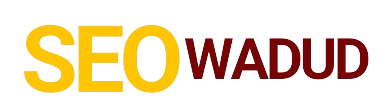- Why Bother Changing Your Singtel WiFi Name? The Real Deal.
- The Playbook: How to Change Your Singtel SSID
- Part 1: Pre-Flight Check – What You Need
- Part 2: Accessing Your Singtel Router's Control Panel
- Part 3: Locating and Changing Your Wireless Network Name
- What Happens Next? Reconnecting Your Devices
- Beyond the Basics: Optimize Your Singtel Network
- Troubleshooting Your Singtel Network: Common Hurdles
- FAQs About Changing Your Singtel Network Name
Ever wondered how tough it is to change your Singtel SSID? It’s surprisingly simple, a quick tweak to better manage your WiFi, taking just a few minutes of your time. No advanced tech degree needed, just a few clicks to update your Singtel WiFi name and take control of your network.
Think about it: you’ve got this powerful internet connection, but its identity is stuck with some generic, often confusing, factory-set name. “Singtel-XXXXX” or “ASUS-XXXX.” What gives? We’re all trying to optimize our digital lives, and getting a handle on your home network is foundational. We want our WiFi to work for us, not the other way around. Let’s tackle this, streamline your network, and ensure your home Wi-Fi is both secure and distinctly yours.
Why Bother Changing Your Singtel WiFi Name? The Real Deal.
“Why should I even care?” you might ask. Fair question. Here’s the deal: this isn’t just about aesthetics. It’s about practicality, security, and making your life a little easier.
Security, Plain and Simple: Default SSIDs can sometimes hint at your router’s brand or model, which, in the wrong hands, could be a small opening for someone looking to exploit known vulnerabilities. Changing your Singtel wireless name instantly erases that obvious clue. It’s not a bulletproof vest, but it’s a solid first layer of defense.
Declutter Your Digital Neighborhood: Living in a dense area? You’ve probably seen a dozen “Singtel-XXXXX” networks pop up on your phone. Which one is yours? Give it a unique identity. “The Awesome Pad” or “Smith Family WiFi” makes it instantly recognizable, saving you a headache every time you connect.
Personalization & Control: Your home, your rules. Why should your Wi-Fi name be dictated by a factory? Make it memorable, make it yours. It’s a tiny step towards truly owning your digital space.
Guest Network Segregation: If you’re savvy enough to set up a guest network (and we highly recommend it!), a clear name like “Smith Guest WiFi” keeps your visitors off your main, private network. It’s good practice.
The Playbook: How to Change Your Singtel SSID
Alright, let’s get straight to it. This isn’t rocket science, but it needs a methodical approach. We’re going to break down the process of updating your Singtel router’s network name step-by-step.
Part 1: Pre-Flight Check – What You Need
Before we dive into the router’s brain, make sure you have these things handy:
Your Singtel Router: Obvious, right? But seriously, ensure it’s powered on and connected.
Login Credentials: This is crucial. You’ll need the username and password for your router’s admin panel.
Pro Tip: Look for a sticker on the back or bottom of your Singtel modem. It usually has the default IP address (like 192.168.1.1), username (often ‘admin’), and password (could be ‘password’, ‘admin’, or a random string).
Story Time: We once spent an hour trying every combination under the sun, only to find the sticker was under a barely visible scratch label. Don’t be us. Check every inch!
An Ethernet Cable (Recommended): Connect your computer directly to the router. If you mess up the WiFi settings, this keeps you connected to troubleshoot. Better safe than sorry.
Part 2: Accessing Your Singtel Router’s Control Panel
This is where the magic happens. We need to log into your router’s settings.
1. Open a Web Browser: Fire up Chrome, Firefox, Safari, whatever you prefer.
2. Enter the Router’s IP Address: In the address bar (where you usually type website names like google.com), type your router’s IP address.
Common Singtel Router IP Addresses:
`192.168.1.1`
`192.168.0.1`
Sometimes, it might be `192.168.100.1` or another variant. Check that sticker!
3. Login: A login prompt will appear. Enter the username and password you found on the sticker or that you previously set.
If the default credentials don’t work, you might have changed them previously. If you’ve completely forgotten, a hard reset of the router is your last resort. (Warning: This will revert all settings to factory defaults, including your Singtel WiFi name and password. You’ll have to set everything up again.)
Part 3: Locating and Changing Your Wireless Network Name
Once you’re in the admin panel, it’s about navigating the menus. Don’t get overwhelmed by all the options; we’re focusing on one thing.
1. Find Wireless Settings: Look for sections often labeled:
“Wireless”
“WiFi”
“WLAN”
“Network Settings”
“Basic Wireless Settings”
Different router models have different interfaces, but these are the usual suspects.
2. Identify the SSID Field: Within the wireless settings, you’ll see a field called “SSID” (Service Set Identifier) or “Network Name.” This is your current Singtel WiFi name.
3. Enter Your New Network Name:
Type in your desired new name.
Keep it simple and memorable.
Avoid using personal info like your full name or address.
For example: “OurHomeWiFi,” “TheTechDeck,” “FamilyHub.”
4. Consider Your WiFi Password: While you’re here, it’s often a good idea to change your WiFi password as well, especially if you’re using the default or an old one. Look for fields like “Wireless Password,” “Pre-Shared Key (PSK),” or “Network Key.” [Internal Link Opportunity: For a comprehensive guide on choosing a strong WiFi password, check out our article on ‘Securing Your Home Network’.]
5. Save Your Changes: This is critical. Look for a “Save,” “Apply,” or “OK” button. Sometimes, it’s labeled “Apply Changes.” Don’t skip this step!
6. Reboot Your Router: Most routers will prompt you to reboot immediately after saving wireless settings. If not, do it manually. Unplug the power for 10 seconds, then plug it back in. This ensures the new settings take effect.
What Happens Next? Reconnecting Your Devices
After the reboot, your old Singtel WiFi name will vanish, and your new one will appear. All your previously connected devices (phones, laptops, smart TVs, etc.) will lose connection. You’ll need to:
Search for your new WiFi name on each device.
Select it and enter your new WiFi password.
It’s a small hassle for a big upgrade in convenience and security!
Beyond the Basics: Optimize Your Singtel Network
Now that you’ve got the basics down, here are some pro tips for managing your Singtel network:
Always Change the Router’s Admin Password: This is different from your WiFi password. It protects access to the settings panel itself. If you only change the WiFi name, make sure to secure the admin login too.
Enable a Guest Network: If your Singtel router supports it, a guest network is a fantastic way to offer internet access without giving out your main password. It usually works on a separate, isolated network.
Firmware Updates: Occasionally check Singtel’s website or your router’s admin panel for firmware updates. These updates often include security patches and performance improvements.
Router Placement: For optimal signal strength, place your Singtel router in a central location, away from obstructions and other electronics that might interfere.
Troubleshooting Your Singtel Network: Common Hurdles
Ran into a snag while trying to change your Singtel SSID? Don’t sweat it, we’ve got you.
Can’t Access the Admin Page:
Double-check the IP address. Is it exactly `192.168.1.1` or `192.168.0.1`?
Try a different browser.
Ensure your device is connected (preferably via Ethernet) to the router.
Forgot Router Login Credentials:
Check all stickers on the router again.
Try common defaults (admin/admin, admin/password, user/user).
Last resort: Perform a hard reset. There’s usually a small pinhole button on the back. Use a paperclip, press and hold for 10-15 seconds until lights flash. Remember, this wipes all custom settings.
Devices Won’t Connect After Changing SSID:
Did you reboot the router?
Are you selecting the new WiFi name?
Are you entering the correct new WiFi password? (Passwords are case-sensitive!)
* Try restarting the device trying to connect.
FAQs About Changing Your Singtel Network Name
Q1: Will changing my Singtel SSID affect my internet speed?
No, changing the Wi-Fi name itself has no direct impact on your internet speed. It’s purely an identifier.
Q2: Do I need to change my WiFi password when I change the SSID?
Not necessarily, but it’s highly recommended, especially if you haven’t changed it from the default or haven’t updated it in a long time. It’s a prime opportunity to bolster your network security.
Q3: What’s the difference between SSID and WiFi password?
The SSID is like the name of your WiFi network – what you see when you search for available networks. The WiFi password (or network key/passphrase) is the secret code you use to gain access to that network.
Q4: How often should I update my network settings?
You don’t need to change your Singtel SSID frequently. Once you have a name you like and a strong password, you’re good