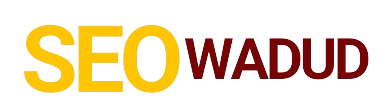- Why Your Singtel Prepaid Might Not Be Hitting 4G Speeds (Yet)
- Essential Steps to Activate Your Singtel Prepaid 4G
- 1. Confirm Your Device is 4G-Ready
- 2. Verify Your Singtel SIM Card is 4G-Enabled
- 3. Adjust Your Phone's Network Settings
- 4. Configure Your Singtel APN Settings (Crucial for Data Access)
- 5. Confirm You Have an Active 4G Data Plan
- Still No 4G? Time for Troubleshooting & Next Steps
- FAQs: Your Quick Guide to Singtel Prepaid 4G Activation
- Wrapping It Up: Get Your Fast Data Flowing
Stuck on slow mobile internet when you know your phone and plan should be delivering blazing-fast 4G speeds? You’re not alone. Many of us grapple with this, especially on prepaid lines. To activate 4G on your Singtel prepaid line, ensure your phone is 4G-compatible, use a 4G-enabled SIM, correctly configure your APN settings, and confirm you have an active 4G data plan. That’s the core of it, and we’re going to break it down so you can get that fast internet up and running.
Let’s be real: in today’s world, fast, reliable mobile data isn’t a luxury; it’s a necessity. Whether you’re trying to quickly check directions, stream a crucial video, or just scroll through social media without that infuriating loading circle, 4G makes all the difference. We’ve all been there – trying to send an important message, or access a critical piece of information, only to be held back by sluggish 3G speeds. It’s frustrating, inefficient, and frankly, a waste of your time.
The good news? Getting your Singtel Prepaid 4G fired up is usually simpler than you think. Often, it just takes a few quick checks and tweaks. We’re talking about getting you from ‘why is this so slow?’ to ‘hello, lightning-fast internet!’ without the headache.
Why Your Singtel Prepaid Might Not Be Hitting 4G Speeds (Yet)
Before we dive into the “how,” let’s quickly touch on the “why.” You might have a 4G-capable phone, a Singtel prepaid plan, and still be stuck. What gives? It could be anything from a simple setting oversight to an older SIM card. But don’t worry, we’re going to walk through each potential pitfall.
Essential Steps to Activate Your Singtel Prepaid 4G
Alright, let’s cut to the chase and get you connected. Think of this as your no-nonsense checklist.
1. Confirm Your Device is 4G-Ready
This might sound obvious, but it’s the first step. Not all phones are created equal. If you’re using an older model, it might not support 4G networks.
How to check:
For Android: Go to `Settings` > `About phone` > `Hardware information` or `Model number`. Search online for your specific model to confirm its network capabilities.
For iPhone: All iPhones from iPhone 5 onwards support 4G (LTE). If you have an older model, this could be your hang-up.
If your device supports 4G, great! If not, it might be time for an upgrade if high-speed mobile data is critical for you.
2. Verify Your Singtel SIM Card is 4G-Enabled
Just like your phone, your SIM card needs to be 4G compatible. If you’ve had your Singtel prepaid SIM for years, there’s a good chance it’s a 3G-only card.
How to check:
Look for “4G” or “LTE” printed on the SIM card itself.
If you can’t tell, the easiest way is to pop into a Singtel shop or contact their customer service. They can quickly tell you if your SIM needs an upgrade.
The Fix: If it’s not a 4G SIM, you’ll need to get a replacement. Singtel usually offers this for free or a minimal charge. It’s a quick swap that can unlock your high-speed internet.
3. Adjust Your Phone’s Network Settings
This is a common one. Your phone might be defaulting to 3G or even 2G to save battery or because that’s what it found first. We need to tell it to prioritize 4G for optimal performance.
For Android users:
1. Go to `Settings`.
2. Tap `Network & internet` or `Connections`.
3. Select `Mobile network`.
4. Tap `Preferred network type` (or `Network Mode`).
5. Choose “4G/LTE (Preferred)” or “LTE/WCDMA/GSM (auto connect)”. Avoid “3G only” or “2G only” settings.
For iPhone users:
1. Go to `Settings`.
2. Tap `Cellular`.
3. Select `Cellular Data Options`.
4. Tap `Voice & Data`.
5. Select “LTE” (or just “4G” on some older iOS versions).
Once you’ve changed this, restart your phone. Sometimes that’s all it takes to jolt it into connecting to faster Singtel 4G.
4. Configure Your Singtel APN Settings (Crucial for Data Access)
This is often the most overlooked step, especially for prepaid users or when you’ve just switched SIMs or phones. APN (Access Point Name) settings are essentially how your phone knows how to connect to Singtel’s network for mobile data. If these are wrong, you won’t get any data, let alone fast data.
What to do:
Most unlocked phones will automatically configure these when you insert a Singtel SIM. But if you’re pulling your hair out, it’s worth a manual check.
Standard Singtel APN Settings:
Name: Singtel-MIO
APN: hicard
Proxy:
Port:
Username:
Password:
Server:
MMSC:
MMS Proxy:
MMS Port:
MCC: 525
MNC: 01
Authentication type: or PAP
APN type: default, supl (some phones might require you to type “default,supl”)
APN protocol: IPv4/IPv6
APN roaming protocol: IPv4/IPv6
Bearer: Unspecified (or LTE if you can choose multiple)
How to change APN settings:
For Android: `Settings` > `Network & internet` > `Mobile network` > `Advanced` (or `Access Point Names`). You might need to tap the three-dot menu to add a new APN.
For iPhone: iPhones typically configure this automatically. If you have an issue, reset your network settings (`Settings` > `General` > `Transfer or Reset iPhone` > `Reset` > `Reset Network Settings`). This clears all Wi-Fi passwords, so be aware.
An Example: We had a friend, Mark, who bought a new phone and his Singtel prepaid data just wouldn’t work. He spent hours on it, thinking it was a hardware issue. Turns out, his APN settings were completely blank! A quick manual entry, and boom, instant data, including his Singtel 4G access.
Crucial tip: After making any changes to your APN settings, always save them and restart your phone. This ensures the changes take effect.
5. Confirm You Have an Active 4G Data Plan
This seems obvious, right? But sometimes we overlook the simplest things. You might have a prepaid account, but if you haven’t bought a data plan, or your existing one has expired, you won’t get any internet. Even if you have credit, actual data usage requires a data bundle.
Check your Singtel balance and plans:
Use the `My Singtel` app.
Dial `100#` and follow the prompts for your balance and data usage.
Visit the Singtel prepaid website.
The Fix: Purchase or renew a Singtel 4G-compatible data plan. Look for plans that explicitly mention 4G/LTE speeds.
Still No 4G? Time for Troubleshooting & Next Steps
If you’ve gone through all these steps and are still stuck on slow speeds or no data, don’t despair. Here are a few more things to consider:
Toggle Aeroplane Mode: Turn on `Aeroplane Mode` for 30 seconds, then turn it off. This often forces your phone to re-register with the network.
Clear Cache/Data (Advanced Android): For stubborn cases on Android, you can try clearing the cache and data for the “Carrier Services” app in `Settings > Apps`. (Warning: understand what this does before proceeding).
Test Your Area: Are you in an area known for poor Singtel 4G coverage? Sometimes the issue isn’t your phone, but the local network. Ask a friend on Singtel if they have good data in the same spot.
Contact Singtel Customer Service: If all else fails, it’s time to call in the experts. Provide them with all the steps you’ve already taken. They can check your account status, network provisioning, and more. Their hotline number or online chat are your best bet.
FAQs: Your Quick Guide to Singtel Prepaid 4G Activation
Q1: Do I need a special Singtel prepaid plan for 4G?
A: Yes, you need to ensure your prepaid data plan is specifically for 4G/LTE. Most modern Singtel prepaid data plans are 4G-enabled, but always double-check the plan details when purchasing or renewing.
Q2: My phone shows “LTE” but my internet is still slow. What gives?
A: “LTE” means you’re connected to the 4G network. Slow speeds could be due to:
Network congestion in your area.
You’ve exhausted your high-speed data quota and are on throttled speeds.
Weak signal strength.
Temporary network issues.
Check your data balance first, and try moving to a different location.
Q3: Can an old Singtel SIM card prevent me from getting 4G?
A: Absolutely. If your SIM card is old (e.g., several years old) and doesn’t explicitly state “4G” or “LTE” on it, it’s likely a 3G-only SIM. You’ll need to upgrade it at a Singtel store to access 4G speeds.
Q4: How do I find my APN settings on an iPhone?
A: iPhones typically auto-configure APN settings. If you’re having issues, you usually can’t manually edit the APN on an iPhone directly without developer profiles or an unsupported carrier. The best approach is to reset your network settings and ensure your carrier settings are up-to-date (`Settings` > `General` > `About`).
Q5: What’s the difference between 4G and 5G for Singtel prepaid?
A: 4G (LTE) is the current widely available high-speed standard. 5G is the next generation, offering even faster speeds and lower latency, but it requires a 5G-capable phone, a 5G-enabled SIM, and a 5G data plan, plus being in a 5G coverage area. This article focuses on getting basic 4G on your Singtel prepaid line.
Wrapping It Up: Get Your Fast Data Flowing
Getting your Singtel prepaid 4G to work isn’t rocket science, but it does require checking off a few boxes. Most issues stem from incorrect settings, an old SIM, or an expired data plan. By systematically going through these steps – ensuring your phone and SIM are 4G-ready, correcting those network and APN settings, and confirming an active data plan – you should be well on your way to enjoying the fast internet you deserve. Don’t settle for sluggish speeds when cutting-edge mobile data is within your grasp. It’s time to activate your Singtel prepaid 4G and unlock a world of seamless connectivity.